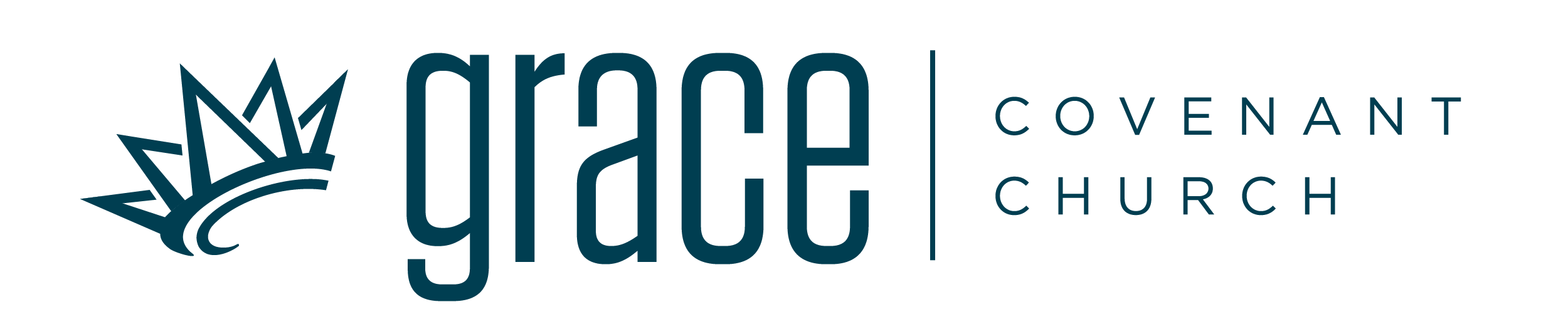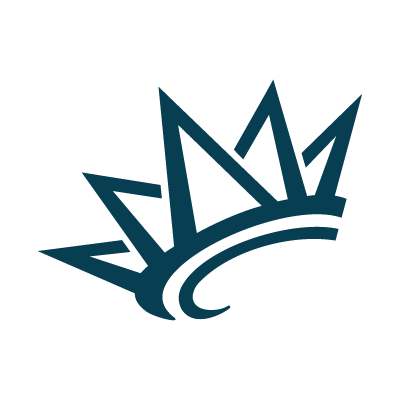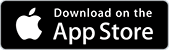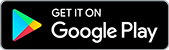Realm
Connect with Grace Covenant Church
Realm is the tool Grace uses to help connect the church body with the events, community and giving opportunities happening now. Anyone connected to Grace Covenant Church can request a Realm account to sign up for groups, such as The Quest or MOPS, an event, like Grace Kids’ Movie Night, or to tithe or give an offering to the church or its ministries and partners.
Learn more and register for a Realm account, or log in to your current account, below.
Adding your Spiritual Gifts to Realm
Add your Top Three spiritual gifts to your Realm profile to help us get to know you better and to connect you with service opportunities well-aligned with your gifts.
- Once logged in to the Realm Connect app on your smartphone, click on the menu icon (three dots on iPhone, three lines on Android). If you do not have a Realm Account, click here to request one.
- Select “Serving.”
- Select “Serving Profile” from the blue banner.
- Click “Select Skills and Interests.”
- Using the checkboxes, add your top three Spiritual Gifts in the “Skills” tab.
- Then, add your Top Quadrant (the color Quadrant for your top gift).
- Click Next.
- Using the checkboxes in the “Interests” tab, select the ministry areas where you might be interested in serving, or are already serving.
- Click Save.
- Once completed, you can view ministry areas that match your gifts and interests in the “Opportunities” tab. You can also visit the Serve page on our website to learn about ways you can get started serving.
Frequently Asked Questions
Review our frequently asked questions below, or reach out to our support team at realmhelp@grace360.org and we’ll be happy to assist you!
I would like to communicate, register easily for events, and give online. How can I get started?
If you already have a Realm account, please sign in using the button above. If you need to create an account, please click on the button above labeled “Request an Invitation to Realm” and enter your information. Note: requests take one business day to process and receive a response. We thank you for your patience.
I’d like to update my phone number or other contact information in Realm. How do I do that?
Updating contact information from your computer:
- Log in to Realm.
- Click on your name on the upper-right corner and select My Profile.
- Click Edit Profile.
- On the Contact Information tab, enter or edit your phone number or any other missing contact information.
- Click Save.
Updating contact information from the Connect app:
- Click on the menu icon (3 lines).
- Click on your name and choose Profile.
- Click on the edit button (pencil).
- Enter or edit your phone number or any other missing contact information.
How do I register for events?
Once you have created or signed into your Realm account, select Community on left side of the screen. From there, choose Events. Select the event for which you’d like to register and follow the prompts provided. If you are looking for a particular event on the Realm Connect app, select Events at the bottom of the screen and scroll to the event date. From there, follow the prompts.
How do I give?
Once logged into the Realm site, select Community on left side of the screen. From there, choose Giving. You can make a one-time donation or set up a reoccurring gift. On the Realm Connect app, Giving is one of the options at the bottom of the screen. Simply follow the prompts provided.
I have questions about online giving. Who do I contact?
Email onlinegiving@grace360.org with any questions related to giving.
How do I download the Realm Connect app?
Follow the links below to download the Realm Connect app. If you have a Realm profile, simply login to your account with the same email that you use to access Realm on your desktop computer (web browser) to get started. If you would like to set up a profile, select “Don’t have an account? Sign up.” at the bottom of the screen, and enter grace360 as the church invite code. Follow the prompts and confirm your account with the instructions in the confirmation email you will receive.
How do I control the number of emails I am receiving?
Simply log on to your Realm account at the link above, click on your name in the upper, right corner and select “manage notifications.” Choose the settings you prefer. Please note, that if you choose “Unsubscribe” from within any email from Grace, Realm will unsubscribe you from all Grace communications. Therefore, it is better to manage your communications from within Realm for each of your Groups. If you have any questions, please email realmhelp@grace360.org.
How do I manage notifications on Realm Connect (the app on my phone)?
If you have downloaded the Realm Connect app, you may or may not want words to pop up on your phone with a “ding” every time there is something for you to know. At the bottom of the screen on your app, select “More” under the three dots. From there, choose Settings. Within Settings, you can manage your push notifications.
Who can see my information?
Grace takes privacy seriously. We know you may not want to share your information, and with Realm, you are in control. Simply log on to your Realm account at the link above, click on your name in the upper, right corner and select “manage privacy.” Choose the settings you prefer.